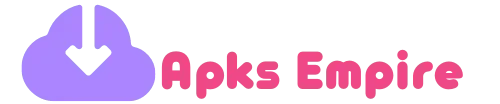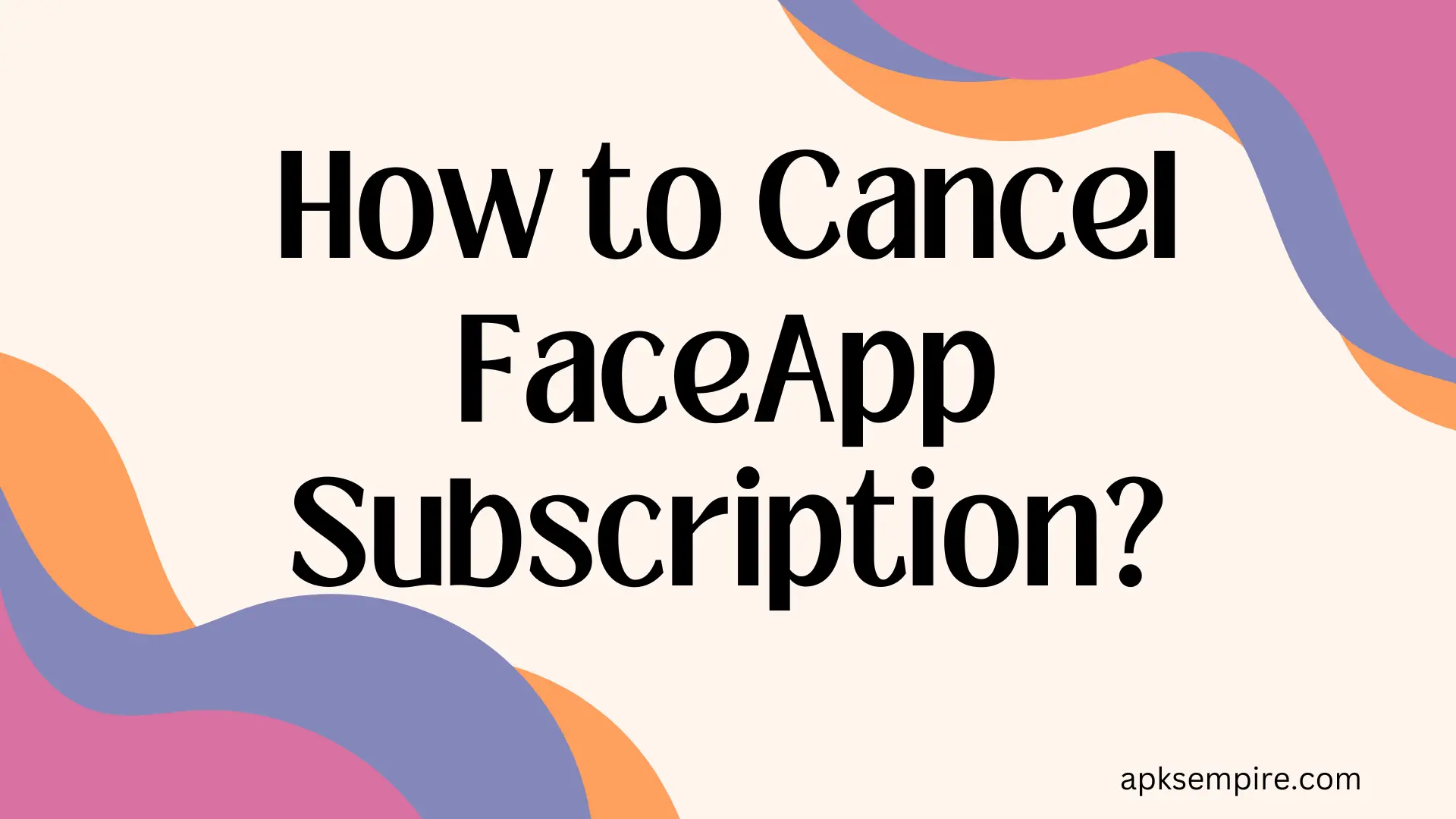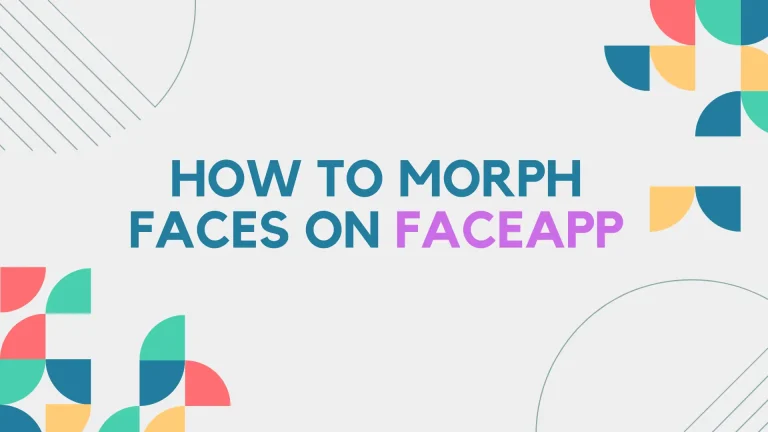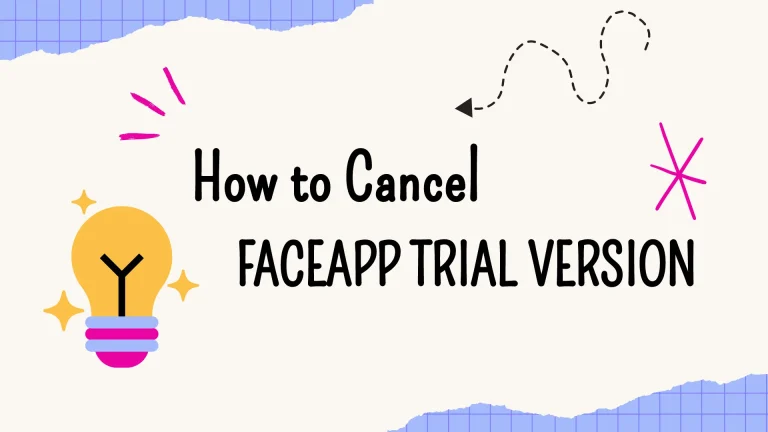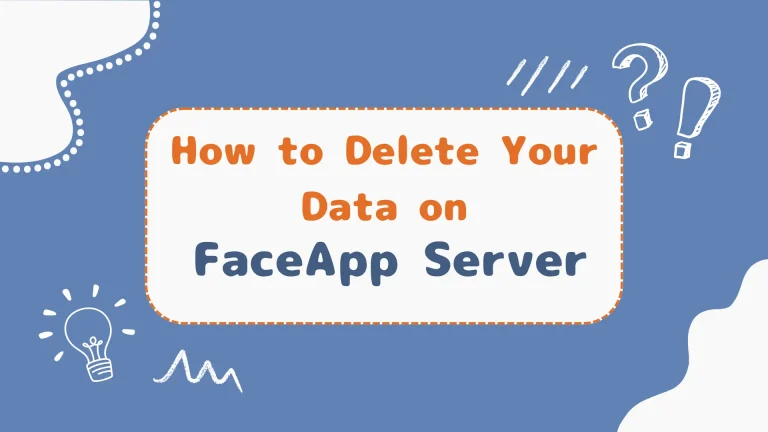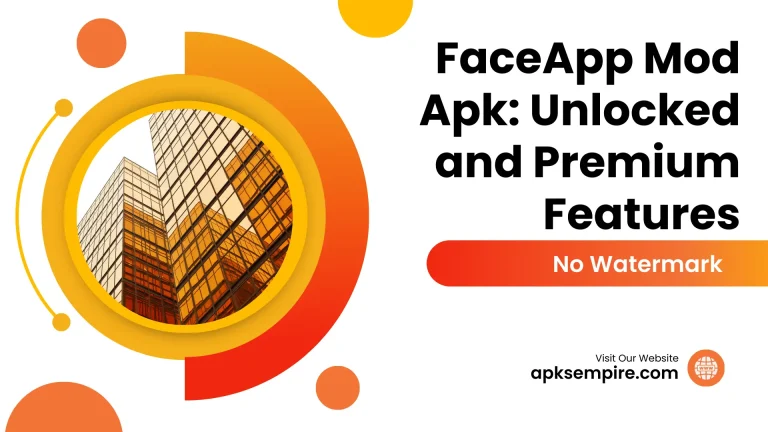FaceApp is the most popular photo editing app that offers various features and filters to enhance and modify facial images. Sometimes people use the paid version of this app and subscribe to the premium version to enjoy the more advanced features.
When people subscribe to the paid version of FaceApp and want to cancel the subscription, they usually don’t know how to unsubscribe. So, here are the following methods to cancel your FaceApp subscription.
FaceApp Cancel Subscription on iOS (App Store)
1. Open Settings: First unlock your iPhone or iPad and locate the “Settings” app, usually found on your home screen. Tap to open it.
2. Apple ID Settings: Scroll down and tap on your name at the top of the Settings menu. This takes you to your Apple ID settings.
3. Subscriptions: In the Apple ID settings, find and tap on “Subscriptions.” This will show you a list of all your active subscriptions.
4. FaceApp Subscription: Look for FaceApp in the list of subscriptions and tap on it. This will take you to the FaceApp subscription management page.
5. Cancel Subscription: On the FaceApp subscription management page, tap on “Cancel Subscription.” Follow the prompts to confirm the cancellation.
6. Confirmation: After confirming the cancellation, you should see a message confirming that your subscription has been cancelled. You’ll still have access to premium features until the end of the current billing period.
FaceApp Cancel Subscription on Android (Google App Store)
1. Open Google Play Store: First unlock your Android device and find the Google Play Store app, usually located on your home screen or in the app drawer. Tap to open it.
2. Menu: In the Google Play Store app, tap on the Menu icon (three horizontal lines) in the upper left corner of the screen to open the menu.
3. Subscriptions: From the menu, select “Subscriptions.” This will show you a list of all your active subscriptions.
4. Find FaceApp: Scroll through the list of subscriptions and find FaceApp. Tap on it to view the subscription details.
5. Cancel Subscription: On the FaceApp subscription page, tap on “Cancel Subscription.” Follow the prompts to confirm the cancellation.
6. Confirmation: After confirming the cancellation, you should see a message confirming that your subscription has been cancelled. You’ll still have access to premium features until the end of the current billing period.
After cancelling your subscription, it’s a good idea to double-check your billing statement to ensure that you’re no longer being charged for FaceApp.
If you want to FaceApp with all premium features, then download FaceApp mod apk.